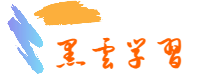安装图表工具
安装PNP4Nagios
解决依赖
[root@juny-10 Nagios]# yum install rrdtool php-gd perl-rrdtool perl-Time-HiRes -y
解压pnp文件
[root@juny-10 Nagios]# tar xzf pnp4nagios-0.6.26.tar.gz -C /usr/local/src/
到解压目录下面去
[root@juny-10 Nagios]# cd /usr/local/src/pnp4nagios-0.6.26/
配置文件
[root@juny-10 pnp4nagios-0.6.26]# ./configure --prefix=/usr/local/pnp4nagios --with-nagios-user=nagios --with-nagios-group=nagcmd
编译
[root@juny-10 pnp4nagios-0.6.26]# make all
编译安装
[root@juny-10 pnp4nagios-0.6.26]# make install
[root@juny-10 pnp4nagios-0.6.26]# make fullinstall
修改nagios主配置文件
#修改以下几个内容
[root@juny-10 pnp4nagios]# vim /usr/local/nagios/etc/nagios.cfg
...
process_performance_data=0
#修改为1
process_performance_data=1
...
host_perfdata_command=process-host-perfdata #取消注释
service_perfdata_command=process-service-perfdata #取消注释
...
修改nagios配置commands命令
[root@juny-10 pnp4nagios]# vim /usr/local/nagios/etc/objects/commands.cfg
修改为
修改nagios的模板文件
在最后添加
[root@juny-10 pnp4nagios]# vim /usr/local/nagios/etc/objects/templates.cfg
define host {
name host-pnp
action_url /pnp4nagios/index.php/graph?host=$HOSTNAME